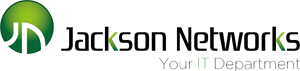Top Eight Security Tips for Windows 8
Microsoft is releasing Windows 8, the newest version of the Windows operating system, for general availability on October 26. Although Windows 8 offers enhanced security features, it also raises new security concerns because of changes to the graphical user interface and a new online app store. We’re offering the following eight security tips to help you stay secure as you move to Windows 8.
1. Exercise caution with apps for the new Windows 8 user interface (formerly known as Metro)
Some familiar applications have been completely re-written for the new Windows 8 UI. As a result they may work completely differently, despite looking the same. For example, an application historically delivered as an executable could now be entirely web-based. This impacts the visibility your existing security and monitoring tools have into these apps.
2. Use the Windows 8 style UI version of Internet Explorer
By default, plugins are disabled, blocking a major target for exploit kits and Blackhole attacks.
3. Make sure your security vendor can flag malicious Windows 8 UI apps
Windows 8 UI apps have important differences from regular applications, and your security product should be able to distinguish the two. The security product should correctly flag malicious or modified Windows 8 UI applications (tampered, modified, invalid license).
4. Disable hard drive encryption hibernation
Hard drive encryption is a cornerstone of data protection. If possible, disable the hibernation option in Windows 8 through group policy, as it doesn’t always work well with encryption.
5. Make sure your hardware carries the “Designed for Windows 8” logo
To carry this logo, hardware must be UEFI compliant. This means you can take advantage of the secure boot functionality available in Windows 8. Secure boot is designed to ensure the pre-OS environment is secure in order to minimize the risk from boot loader attacks.
6. Make application control a priority
The Windows 8 app store makes application control increasingly important for both malware prevention and productivity control. While the Windows Store will be secured, history shows that malicious apps are likely to slip through. Disable the use of apps that aren’t relevant to your organization.
7. Treat Windows RT (ARM) devices like any other mobile devices
Make sure you impose the same security levels on Windows RT devices as all others. You should have the ability to control, track, remote wipe and encrypt them.
8. Review application permissions in the Windows Store
Applications in the Windows Store must list any resources they require. Carefully review these permissions in the details tab as some will grant access by default to your location information, calendar, etc.
You should still run a full security suite for superior filtering and centralized management and reporting. While Microsoft has included a minimalist antivirus and firewall, most organizations will still require commercial-grade security. And of course, all the old security rules also apply with Window 8. It’s still a bad idea to allow automatic log-on. Above all, remain vigilant.
Leave a Reply