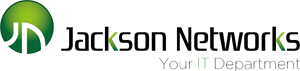The importance of backing up your data!

Every hard drive you own will eventually fail. That sounds harsh, but if you have a hard drive, it will, eventually, without a doubt, at some point, just stop working. Even if you have complete faith in your choice of hard drives, you’re still putting yourself at risk in the case of a fire or natural disaster. And if you don’t have a backup plan, you’ll lose all of your data. All of it.
Want an option? Well we’ve got quite a few that you can try for yourself, so let’s take a look.
Option 1: Hourly local backup
There are lots of different kinds of backup out there, but one of the more up-to-date options that you have is an hourly backup. If you own a Mac that’s running at least 10.5 Leopard, you have access to Time Machine, Apple’s solution for hourly backup. Just plug in a USB hard drive, point Time Machine that direction and you’re good to go. On Windows 7 or later, you can setup Backup and Restore from Control Panel to hourly, and you’ll get the same result.
I had a hard drive fail on me once, and that was the last time.
The upside to this option is that if your hard drive ever goes south, the oldest backup you’ll have is an hour. However, this backup is local only, and that means that if your house or office catches on fire, you’re out of luck.
Note: Backup your accounting software with the built in tool onto your Hard drive or Flash drive after you finish working on it! Some databases restore better from the tool then overwriting a database!
Option 2: Weekly local backup
At my house, we do a weekly backup on all of our machines. Every Saturday night around 2am or so, our computers spin to life and the hard drives are completely cloned. This gives us a bootable copy of our hard drives, so we can plug them into any other machine and boot directly from the drive. In addition, we can keep them in a fireproof safe during the week, which means that we’re covered in a fire — unless, of course, it happens Saturday night.
Having a bootable backup is pretty awesome, but it can’t be your only option. If your hard drive died, you could lose several days worth of data. Just something to consider.
Option 3: Online backup
There are lots of options out there for online backup, including KineticD. In our house, we use KineticD.
If you ever need to restore your data, it will be limited to the speed of your Internet connection. Although KineticD does offer a service to send you a hard drive with your data, there is shipping time to factor in, which could be an issue.
Option 4: All three
By having hourly, weekly and online backup, you’re pretty locked up.
I had a hard drive fail on me once, and that was the last time. Since then, we’ve implemented all three options on our main computers. Not only are they all backed up via Windows Backup and Restore (we’re a Microsoft home), but we also use KineticD as well. One of our machines is cloned weekly too, which works pretty well for us.
Ultimately, the best backup plan is one that has many layers of redundancy. By having hourly, weekly and online backup, you’re pretty locked up. That’s not to say you’re totally safe, but it’s better than nothing.
The bonus option: Dropbox, Box and RAID
Of course, there is one other thing that we do here at my house, and that’s Dropbox. Although it’s not strictly a backup system, Dropbox (and its competitor, Box), are file storage systems that are backed up to the cloud. The way I use it, I keep most of my important files on Dropbox. If I ever need a file, or I want to setup a new computer, I just open up Dropbox and I can do what I’ve got to do. In addition, since Dropbox is held locally on my machine, it’s also backed up hourly, weekly and online.
RAID (redundant array of independent disks, originally redundant array of inexpensive disks) is a storage technology that combines multiple disk drive components into a logical unit for the purposes of data redundancy and performance improvement. Data is distributed across the drives in one of several ways, referred to as RAID levels, depending on the specific level of redundancy and performance required. This means you can set up your computer with multiple drives and if a drive was to fail the others would hold your data.
So, how do you backup?
So what do you do with your computer(s)? How do you backup your machines? Let us know in the comments below!
Leave a Reply